Want to learn how to fix Subnautica lag? Then keep reading this guide and find out 10 methods that should help you improve your gameplay.

Subnautica is an exciting game in which you explore the depths of the ocean and try to survive against creatures in this underwater world. However, nothing ruins your gaming experience quite like lag.
Lag is when your computer takes too much time to process in-game data, causing you significant delays in terms of movement and overall response.
This problem can be especially frustrating when trying to enjoy a game as immersive as Subnautica. Fear not, in this article, we will share ten helpful ways to fix lag in Subnautica.
1. To Fix Subnautica Lag: Lower In-Game Settings
Lowering your in-game settings can work wonders for lag. Several graphics settings like shadows, bloom, reflections, and anti-aliasing can cause your game to slow down.
Try to reduce or disable these options and see if you notice an increase in FPS. Usually you should see a pretty big improvement after doing this.
2. Adjust Resolution
One effective way to boost your game performance and fix Subnautica lag is by decreasing your display resolution.
By opting for a lower graphics quality, you can significantly reduce the performance requirements of the game, resulting in smoother gameplay and improved overall experience.
This optimization technique allows your system to allocate resources more efficiently, ensuring that you can enjoy the game with optimal performance and responsiveness.
So, don’t hesitate to experiment with different display settings to find the perfect balance between visual quality and performance.
3. Close Background Applications
Running too many background applications, especially intensive applications, can consume much of your system resources and lead to lag in your Subnautica game.
Therefore, try closing them while gaming to allocate more resources for your game to run smoothly.
4. Stop Overclocking
Overclocking your system might look attractive to give you the extra push of performance, but on the contrary, it can cause a lot of instability in your system. Best to disable it back to default values to avoid unnecessary lag.
5. Install the Latest Drivers
To ensure optimal performance of Subnautica, it is crucial to regularly update both the game itself and your system drivers (especially the graphic card ones).
Take the time to check for any pending updates and make sure to install them. By doing so, you can enhance your gaming experience and enjoy Subnautica to the fullest.
6. Verify Game Files
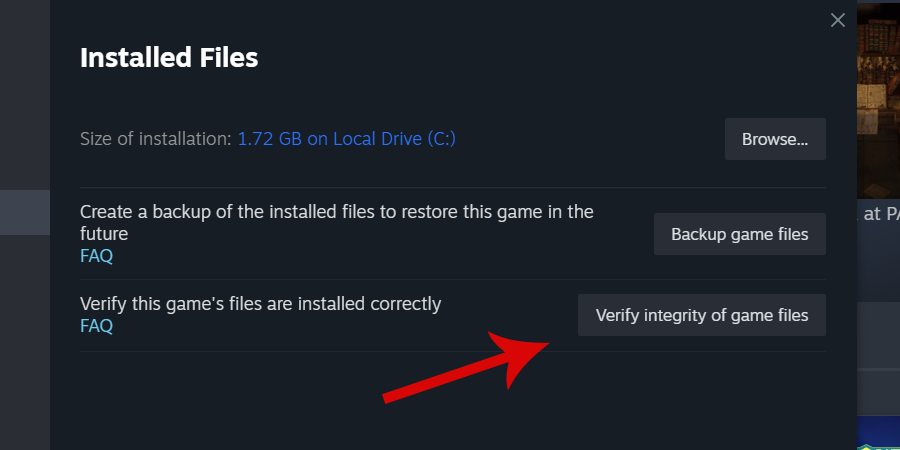
Verifying game files can help detect and repair any corrupted files. To complete this task for Subnautica, go to your Steam library, right-click Subnautica, click properties, and then find the “verify integrity of the game cache” option in the “local files” tab.
7. Perform a Clean Boot
A clean boot is the surest way of reducing system load to run Subnautica in a clean environment.
To do a clean boot, from your Windows search bar, type “msconfig” and then navigate to services, then tick hide All Microsoft services and disable all; then head over to startup and disable the apps you don’t need during the game’s runtime.
Note: This might put your system at risk if you’re also disabling any anti-virus or VPN service. So make sure you’re careful with this one.
8. Upgrade Your Hardware
Upgrading hardware, such as upgrading to a Solid State Drive (SSD) or increasing memory capacity, can significantly enhance system performance. By reducing data access time and increasing storage speed, an SSD can accelerate overall system responsiveness.
Similarly, increasing memory allows for smoother multitasking and faster data processing.
Additionally, adding a dedicated graphics card can greatly enhance gaming performance by delivering improved visuals, smoother frame rates, and a better overall gameplay experience.
9. Port Forwarding
Enabling port forwarding on your router could significantly reduce lag in Subnautica. By configuring your router to forward specific ports, you create a direct pathway for data transmission, resulting in smoother and more stable connections with other players.
This not only enhances the overall gaming experience but also provides you with the opportunity to establish high-quality and exclusive connections, ensuring optimal gameplay.
So, don’t hesitate to explore the benefits of port forwarding and unlock a world of improved online gaming performance.
10. Turn Off Steam Overlay
To improve your gameplay experience and fix lag in Subnautica, you can also try and disable the Steam overlay. Simply navigate to the Steam Settings, then click on the “in-game” tab. From there, deselect the option that says “Enable the Steam Overlay while in-game”. By following these steps, you can eliminate any potential performance disruptions and enjoy a smoother gaming session.
How to Fix Lag in Subnautica: Final Words
Lag can be frustrating when playing a game as enjoyable as Subnautica.
Although several factors can cause the delay, there are numerous ways you can fix lag in Subnautica, including lowering in-game settings, adjusting the display resolution, closing background applications, stopping overclocking, installing the latest drivers, verifying game files, performing a clean boot, upgrading your hardware, port forwarding, and turning off the Steam overlay.
These methods will help you get rid of any lag issues and enhance your experience while playing Subnautica.
Try them today, and you will be impressed with how better your gameplay will be.
Check out more gaming guides:
Did you enjoy our How to fix Subnautica lag guide? Make sure you rate it below.
Check our tier lists for games, explore our gaming guides, or read the META gaming news. You could also like us on Facebook and follow us on Google News and Twitter to stay updated with our content.



![20+ Best Games Like Destiny 2 ([monthyear]) Best games like Destiny 2](https://metatierlist.com/wp-content/uploads/2023/09/Games-Like-Destiny-2-300x192.jpg)