Want to learn how to fix Apex Legends crashing on you when you’re in the heat of the moment? We know it’s a buzzkill when that happens, no doubt. So keep on reading this guide to find out 15 ways to stop and fix Apex Legends crashes.
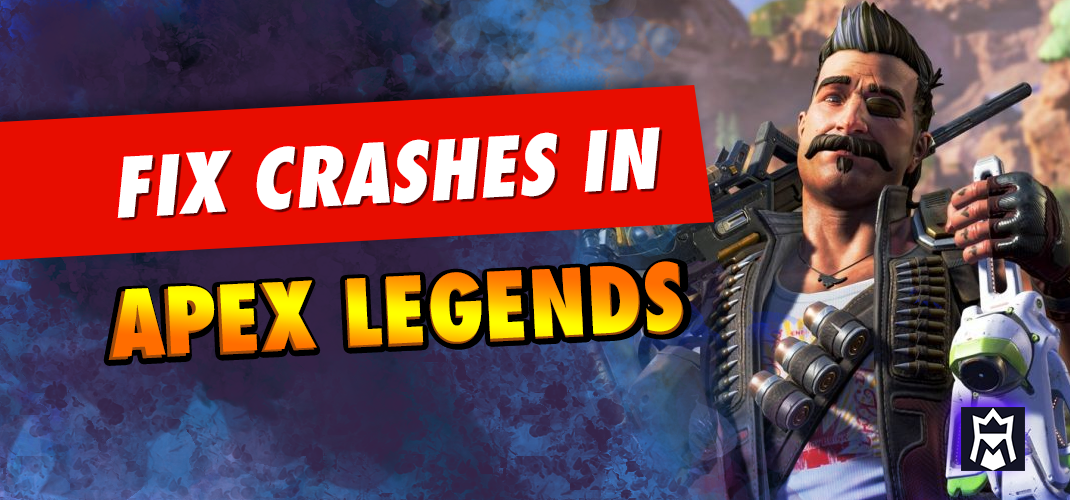
Are you an avid Apex Legends player, eagerly diving into the intense battles of the popular battle royale game? Imagine the frustration of your game crashing just as you’re about to secure victory. The issue of Apex Legends crashing has left many players puzzled and irritated, especially in the new season 18.
If you’ve been facing the issue of Apex Legends crashing on your system, worry not! In this guide, we will walk you through a series of steps to troubleshoot and fix the Apex Legends crash, ensuring a smoother gaming experience.
November 22, 2023: We have updated our guide on how to stop Apex Legends from crashing.
Why does Apex Legends crash?
The intricacies behind Apex Legends crashes encompass various factors. Outdated graphics drivers and insufficient system resources often play a role.
However, the prevailing concern, particularly in Apex Legends Season 18, revolves around server connections on the developer’s end. Player feedback suggests that these connectivity issues are triggering crashes.
This season’s updates might have inadvertently introduced disruptions in network communication, resulting in the frustrating crashes experienced by players worldwide.
To delve deeper into solutions addressing these intricate crashes, continue reading this guide. You’ll discover 15 tips to effectively fix crashes in Apex Legends, ensuring a smoother and uninterrupted gaming experience.
1. Use a VPN
Using a Virtual Private Network (VPN) can be a potential solution to Apex Legends crashing, especially if you’re experiencing network-related issues.
Some players on Reddit have reported that using a VPN helped resolve the crashing problem, particularly in the context of Apex Legends Season 18.
A VPN can help by providing a more stable and secure connection, bypassing potential network-related hurdles that might be causing the crashes.
When choosing a VPN for Apex Legends, you have the option of going for a paid service or a free one.
Paid VPNs generally offer better connection speeds and enhanced privacy features, which can contribute to an overall smoother gaming experience.
If you want to go the paid VPN route, we recommend NordVPN (aff. link), it has thousands of servers across the globe and unparalleled security and features, it’s also great for gaming as well as unlocking your favorite streaming sites. Check it out here, and get up to 68% off on your plan when using our affiliate link.
However, if you opt for a free VPN, ensure that it’s a reputable one with no history of privacy breaches. One of the most popular ones is ProtonVPN and Warp.
2. Check System Requirements
Before you proceed with troubleshooting, make sure your system is equipped to handle Apex Legends without any hiccups. Inadequate hardware can potentially lead to crashes.
Ensure that your CPU, RAM, and graphics card are not just meeting, but actually exceeding the game’s requirements.
This proactive approach to addressing hardware compatibility issues can significantly contribute to fix Apex Legends crashing and ensuring a smoother gameplay experience.
3. Update Graphics Drivers
Outdated graphics drivers often serve as a common culprit behind the frustrating occurrence of game crashes. When these drivers are not up-to-date, they may fail to properly communicate with your hardware, leading to instability and Apex Legends crashes. So in order to fix this issue, follow this simple guide:
- Identify Your Graphics Card Manufacturer: Determine the brand and model of your graphics card. This information is crucial for finding the appropriate drivers.
- Visit your graphics card manufacturer’s official website: Look for support sections dedicated to driver downloads, such as NVIDIA, AMD, and Intel.
- Find the latest driver releases: by going to the “Support” or “Drivers” section on the website.
- Choose Your Graphics Card Model: Use the drop-down menus or search bar to locate your specific graphics card model. Make sure you select the correct model to ensure compatibility.
- Download the Latest Driver: Once you’ve found your graphics card model, download the latest driver version compatible with your operating system. It’s important to download the driver that matches your system’s specifications.
- After downloading the driver: it’s important to start the installation process and carefully follow the instructions shown on the screen. The installer will provide guidance, so to stick to it.
- Custom Installation Options: During the installation, you may be presented with customization options. Choose the “Custom Installation” if available, as this allows you to perform a clean installation by removing any previous driver remnants.
- Restart Your System: After completing the installation, restart your computer to ensure the changes take effect.
Updating your graphics drivers not only helps resolve crashing issues but also ensures that your system is optimized to deliver the best possible gaming performance.
Keep in mind that graphics card manufacturers regularly release driver updates to address bugs, improve compatibility, and enhance performance.
By keeping your drivers current, you can enjoy a smoother and more stable gaming experience in Apex Legends and other games as well.
4. Adjust In-Game Graphics Settings
In some cases, crashes can be triggered by graphics settings that are too demanding for your hardware.
Lower the in-game graphics settings to reduce the strain on your system, potentially resolving crashing issues.
5. Scan and Repair Game Files
Corrupted game files can lead to crashes. Most gaming platforms offer a feature to scan and repair these files. Use this option to identify and rectify any corrupted data.
6. Disable Overclocking
While overclocking can provide a noticeable boost in performance by pushing your CPU and GPU beyond their default speeds, it’s crucial to note that this practice can also introduce instability to your system, potentially resulting in crashes.
If you’ve been experimenting with overclocking and experiencing Apex Legends crashes, it’s recommended to revert your CPU and GPU settings to their default values.
This can help you determine whether the overclocking was a contributing factor to the crashes. By doing so, you’ll be able to gauge if the crashes persist without the added strain of overclocking adjustments.
Remember, stability is key for an optimal gaming experience.
7. Close Background Applications
Running resource-intensive applications in the background can impact your system’s stability. Close unnecessary programs while gaming to free up system resources.
8. Monitor CPU and GPU Temperature
Excessively high temperatures can lead to crashes. Use monitoring software to keep an eye on your CPU and GPU temperatures. If they are running too hot, consider improving your system’s cooling.
9. Clear Temporary Files
Accumulated temporary files can affect system performance. Regularly clear these files using the built-in Disk Cleanup tool on Windows to prevent crashes.
10. Disable Discord Overlay
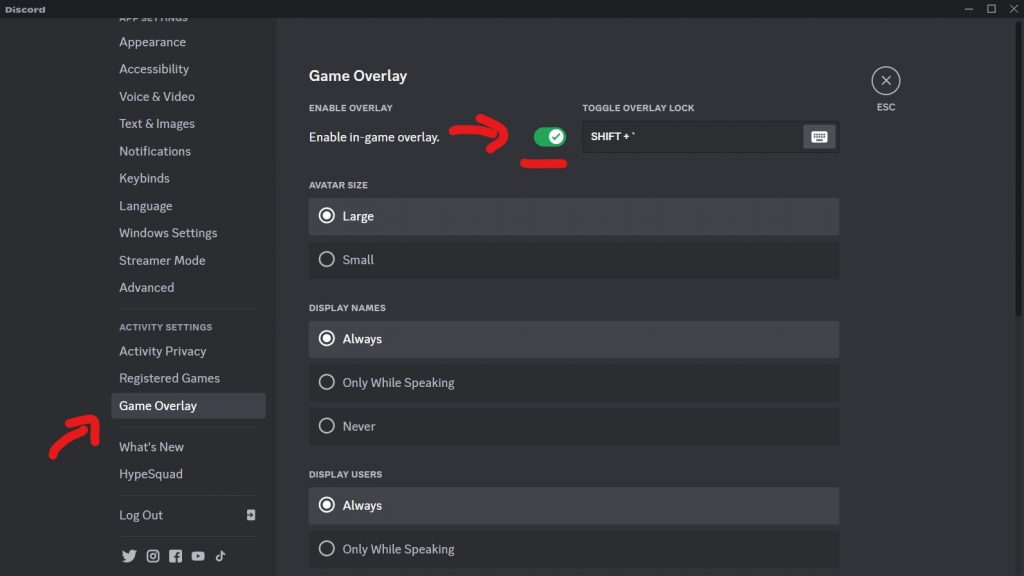
While the Discord overlay can be useful, it can also cause compatibility issues and crashes.
Disable the overlay for Apex Legends by going into the Discord settings (click on the gear icon next to your username), then head over to the “Game Overlay” tab on the left-hand side of the window, and finally click on the green “Enable in-game overlay” button in order to deactivate it.
11. Disable Full-Screen Optimizations
Windows full-screen optimization features can sometimes lead to Apex Legends crashes. Right-click on the game’s shortcut, go to Properties and disable the “Fullscreen optimizations” option.
12. Modify Launch Options
Adding certain launch options can help resolve crashes.
For instance, you can consider utilizing the “+fps_max” option, which allows you to set a maximum limit on the frames per second (FPS). This adjustment can aid in stabilizing the game’s performance.
To implement these launch options, navigate through the game’s settings and input the chosen commands.
This approach can potentially provide the stability needed to counter those frustrating crashes, allowing you to immerse yourself in Apex Legends with fewer interruptions.
13. Check for Windows Updates
Outdated operating systems can lead to compatibility issues. Ensure your Windows OS is up to date, as these updates often include important performance and stability improvements.
14. Reinstall the Game
If none of the previous solutions manage to fix Apex Legends crashing, you might want to consider uninstalling and reinstalling the game. Corrupted installation files could be the underlying cause of these crashes.
By starting fresh, you can eliminate any potential file corruption or conflicts that might be triggering the crashes.
Uninstall the game, then download and install it again from the official platform. This approach often resolves persistent crashing issues by ensuring a clean and stable game installation.
15. Contact Apex Legends Support
If all else fails, don’t hesitate to reach out to EA support (the publisher of the game). They can provide tailored solutions to help you fix crashing in Apex Legends and offer further assistance.
Fix Apex Legends Crash – Conclusion
Experiencing crashes while playing Apex Legends can be frustrating, but by following the steps outlined in this guide, you can troubleshoot and fix Apex Legends crashing in no time.
Whether you opt for using a VPN, updating drivers, adjusting graphics settings, or any other solution, you’re on your way to an uninterrupted gaming experience.
Oh and if you’re reading this you probably should check out our Apex Legends Tier List as well as our how to control recoil in Apex Legends guide.
How to Fix Crashes in Apex Legends – FAQs
Apex Legends can crash due to various reasons, including outdated drivers, hardware limitations, software conflicts, and overheating.
Yes, inadequate RAM can lead to crashes as the game may not have enough memory to operate smoothly.
Updating graphics drivers ensures compatibility with the latest games and patches potential security vulnerabilities, enhancing overall stability.
In Discord settings, navigate to the “Overlay” section and disable the overlay for Apex Legends.
Apex Legends is available on multiple platforms, including PC, Xbox, and PlayStation.
We hope you have enjoyed our guide on how to fix Apex Legends crashes
Check our tier lists for games, explore our gaming guides, or read the META gaming news. You could also like us on Facebook and follow us on Google News and Twitter to stay updated with our content.


![How to Control Recoil in Apex Legends: 5 Tips To Learn [GUIDE] How to control recoil in Apex Legends](https://metatierlist.com/wp-content/uploads/2022/11/how-to-control-recoil-Apex-Legends-300x192.jpg)
![LoL Jungle Guide: Tips to Master The Jungle Role ([monthyear]) LoL Jungle Guide](https://metatierlist.com/wp-content/uploads/2023/03/LoL-Jungle-Guide-300x192.jpg)